Servicing the Sinclair Spectrum +3 Disk Drive
The built-in disk drive of the Spectrum +3 is a fairly robust (if non-standard) 3” system which is still very reliable some 30+ years on. However, if you purchase or acquire a 6128 which has not been maintained it is very likely that the drive will not work.
The problem is usually a perished drive belt, and/or dirty read/write head, and/or dried out lubrication of the worm drive which positions the head.
More than likely it will be all three!
This article sets out to guide the complete novice through servicing the drive and getting it back into full operation.
Items and Tools Required
- Cross head screwdriver
- Brush to clean out the dust and spiders
- Long nosed tweezers (or similar)
- Small pointed pliers (makes life easier)
- Cleaning buds / swabs
- Head cleaning fluid
- New drive Belt
- Vaseline or other light grease
These are recommendations, other similar tools will do – only the proper belt is essential. Full service kits including printed instructions, cleaning tools, head cleaning solution and a new belt are available from the shop.
Opening the Spectrum Case
Work on a table or workbench with plenty of space and good lighting. Lay a cloth over the table to protect it (if your partner is watching) and then place the Spectrum face up on the cloth.
Firstly, remove the two small screws on the right of the drive housing on the right hand side of the Spectrum case – don’t lose them, they are difficult to find these days, but if you do, spares are available here.
Now turn the Spectrum over so it is face down.
Remove the five screws from the base.
Carefully turn the Spectrum over again holding the top and bottom together to prevent them from falling apart
Now, gently lift the top from the right hand end until you start to feel some resistance – this will be the power LED wire which will stop you lifting the top case any further.
Reach inside the case and carefully pull off the LED lead from its connector on the motherboard - this will free the case top which should now be lifted open fully, in an arc from the right hand end from right to left.
Be careful not to damage the keyboard ribbon which is connected to the motherboard at the left side.
Lay the top case face down at the left side of the base – it is not necessary to remove the keyboard ribbon connectors, but you can carefully pull them out and move the top case to one side if you need more space.
The disk drive will now be fully exposed at the right side of the bottom case.
Removing the Disk Drive
The disk drive is held in place by a single screw fixing it to the front left mounting post. Remove this and move the earthing wire to one side. It’s possible there may be a screw in the rear mounting post, but they left the factory with just one – Amstrad were tight with their money!
Loosen the metal cable tie fixed to the motherboard to free the power lead, then lift the drive and very carefully disconnect the flat 26 pin ribbon connector and the power supply lead from the rear.
Have patience and take care, particularly with the ribbon cable – if you pull too hard, or unevenly on the ribbon cable you will bend the pins.
Take similar care with the power connector lead.
Various types of 3" drive were used in the Spectrum +3 but the one shown here (the EME-156 model) is by far the most common.
Servicing instructions are the same for each type, but the motor leads and screws securing the drive controller board (the drive base) may vary in their numbers and positions.
Keeping the disk door slot towards you, turn the drive over to give access to the base. There are various types of drive installed in the Spectrum +3’s but the one shown here is by far the most popular.
Servicing instructions are the same for each drive type, but the screws securing the drive controller board (the drive base) to the drive itself may vary in their position and number.
Remove the 3 brass screws securing the controller board to the drive noting the type and position (all 3 are different, so keep a note of which one fits where).
On each side of the drive you will find a set of wires running from the drive motor and stepper motor to the drive controller board (on some drive models, these may be on the power connector end of the drive).
Carefully and gently pull these out with the pliers just far enough to be able to get a grip on them with your fingers, then equally carefully pull the connectors away from the sockets.
Don't be tempted to use the pliers to pull the wire connectors from the sockets - it is very likely that this will damage them.
Disconnecting them is not essential, but it will give you much more room to work when removing the drive belt.
Replacing the Belt
With the drive entrance furthest away from you, you should now be able to slide back the controller board towards you slightly (to release the LED from the from drive fascia) and then lift the controller board upwards a few centimetres or so to reveal the drive belt. Don’t turn the drive over with the controller board loose or you will lose the write-protect pin.
What you see now may vary.
If you are lucky the old belt will still be in one piece and you will be able to lift it off the brass capstan of the drive motor and the main pulley with the tweezers.
If you are lucky the old belt will still be in one piece and you will be able to lift it off the brass capstan of the drive motor and the main pulley with the tweezers.
If you’re not so lucky, the belt will have broken and be wrapped around the capstan. There may be bits of dried belt inside the drive and stuck to the large pulley wheel as well.
The whole key to successful belt replacement is cleanliness - you must take care to remove all residues of the old belt from inside the drive and from both the the motor capstan and the large pulley wheel.
Bits of belt can be stuck on very firmly and you may need to use a small, narrow head, flat blade screwdriver to carefully scrape of any particularly stubborn bits.
Be diligent and don't miss any - they can cause the new belt to ride up the capstan or pulley and slip off.
Often, when the main bits of belt have been removed, there is a gooey, sticky black residue left all around the capstan. If so, this is more difficult to remove than the dried up bits of old belt.
This must be removed though as it will cause the new belt to slip during operation and to age very quickly.
The best way to clean off the residue is to apply a few drops of head cleaning solution to a cotton bud (or similar) and rub the capstan, turning it continually with your fingers until all of the residue has been removed.
Don’t skimp on this even though it’s difficult – it is very important. If you have bought a servicing kit from me (available here) there will be more than enough head cleaning solution, but you may need more cotton buds depending on how bad the mess is!
When clean, allow the capstan to dry for a couple of minutes.
To fit the new belt use the tweezers to place the belt over the large pulley first, then finish by stretching it carefully over the capstan.
Ensure that the belt fits snugly and straight over both capstan and pulley and that it is not twisted.
Important
It is essential to use the correct belt – I have had drives sent to me for repair which have been fitted with belts which are too small. Some have even been fitted with a tight elastic band!
Often it is then too late for repair as the 30+ year old drive bearings have been ruined by the excess pressure exerted by the non-standard belt.
Now replace the drive controller board, ensuring that the LED fits back into its recess at the front of the drive and fix in place again with the 3 brass screws - remember to fit the screws into their correct locations.
Belt replacement is now complete.
Cleaning the Read/write Head
Turn the drive over again so that the controller board is downwards on the table cover with the front fascia plate nearest to you. You will see a black plastic bar next to the stepper motor worm drive with a felt pad on its tip. Lift this backwards (it is held in place under slight pressure by a small spring) and the read/write head will be exposed.
Clean with a special pointed tip head cleaning stick or chamois stick moistened with head cleaning fluid and allow to dry. If you don't have either of these head cleaning tools, you can use a cotton bud, but nake sure that no strands of cotton are left on the head.
All that needs to be done now is to add a little grease (vaseline is great) to the stepper motor drive worm and the service is complete.
Re-fixing of the drive back and re-assembly of the +3 is the reverse of the removal and disassembly (after giving the inside of the Spectrum a good clean of course).
An important point to remember during re-assembly is to make sure that the ribbon cable is connected to the disk drive the correct way around.
The red (or sometimes blue) coloured wire at one edge of the ribbon cable has to be connected to pin 1 of the connector block. Pin 1 is next to the power connector.
Write Protect Pin
If you find one of these silver pins on your work surface at the end of the service (shown here below one of the +3 case screws so you can get a feel for its small size), then you turned the drive over whilst the controller board was loose and the pin has fallen out.
The drive won’t work properly without it (won’t save data to the disk) and you will need to open it up again to refit it (assuming it hasn't been eaten by a pet or a vacuum cleaner).
The pin fits into a small recess just in front of and to the left of the drive belt capstan (viewed from the front of the drive). See the photograph to the right - the recess can take some finding!
If the pin is missing, or you have lost it during the service, then spares are available here.
If all is now well, you can re-assemble the +3 - don't forget to refit the keyboard membrane tails (if you removed the top half of the machine) and the LED lead.